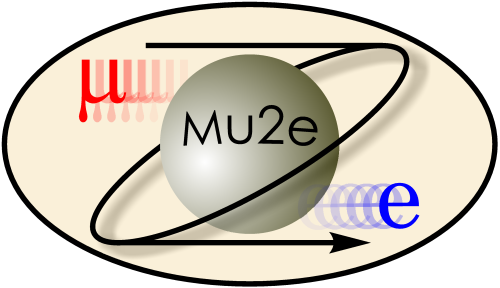
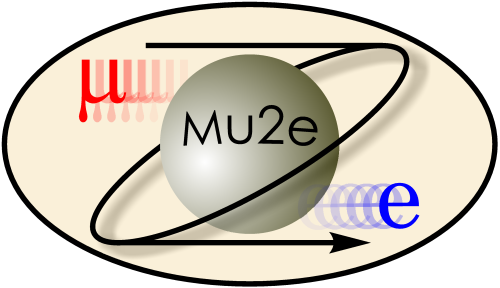
|
OPENGL 3D Graphics Error
|
|
| |
| Working groups |
| Blessed plots and figures |
| Approving new results and publications |
| Approval web pages - new results |
| Approval web pages - new publications |
| Mu2e Acronyn Dictionary |
| Fermilab Meeting Rooms |
| Fermilab Service Desk |
| ReadyTalk : Home |
| ReadyTalk : Help |
| ReadyTalk : Toll Free Numbers |
When using OPEN GL based 3D event displays on MAC OS some people will get an error message containing the string "cannot load swrast driver". When this occurs no graphics is produced. The specific circumstances in which this error has been observed are:
The most general solution is:
In the error message, "swrast" refers to software rasterization. Depending on the details of your computer, you may have a high end graphics card capable of hardware rasterization of 3D graphics. If you do not, then X11 installation needs to do software rasterization of 3D graphics (which will work but will be slower).
If you have both a low and and a high end graphics card, your Mac normally automatically switches between the two (it uses the low end card when it can in order to save energy ). However there is a bug in the automatic switching that leads to the same error as seen above. In this case a possible solution is to disable automatic switching and to always use the high end card. The instructions for this are:
|
|
|
| Security, Privacy, Legal |
|