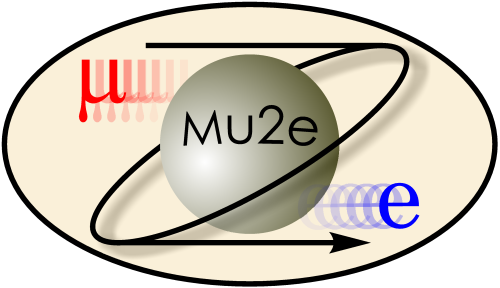
Testing ROOT Displays
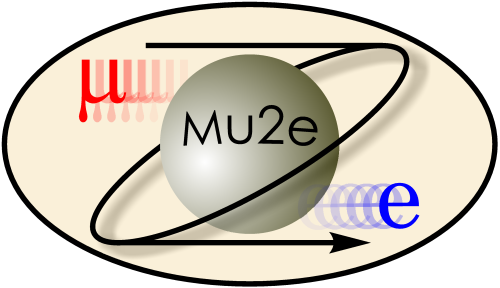
|
Testing ROOT Displays
|
|
| |
| Working groups |
| Blessed plots and figures |
| Approving new results and publications |
| Approval web pages - new results |
| Approval web pages - new publications |
| Mu2e Acronyn Dictionary |
| Fermilab Meeting Rooms |
| Fermilab Service Desk |
| ReadyTalk : Home |
| ReadyTalk : Help |
| ReadyTalk : Toll Free Numbers |
If you have a current login session in which you have already typed the first two commands in the example below, then you can just type the last command. Otherwise, start a fresh login session and type the commands:
setup mu2e source /mu2e/app/Offline/graphics_test/setup.sh root -l /grid/fermiapp/mu2e/DataFiles/ROOT_Test/test.cint
If all works correctly, a window will pop up on your screen; that window will have histogram that should look like the one in the figure below. If no window appears, try the -X or -Y options to ssh. This is described in the web page about logging in to the Fermilab interactive machines.
To exit root, return the pointer focus to the window in which you ran root. Then type ".q" (without the quotes, with the leading dot) at the root prompt.
If this worked, proceed to testing the Geant4 event display.
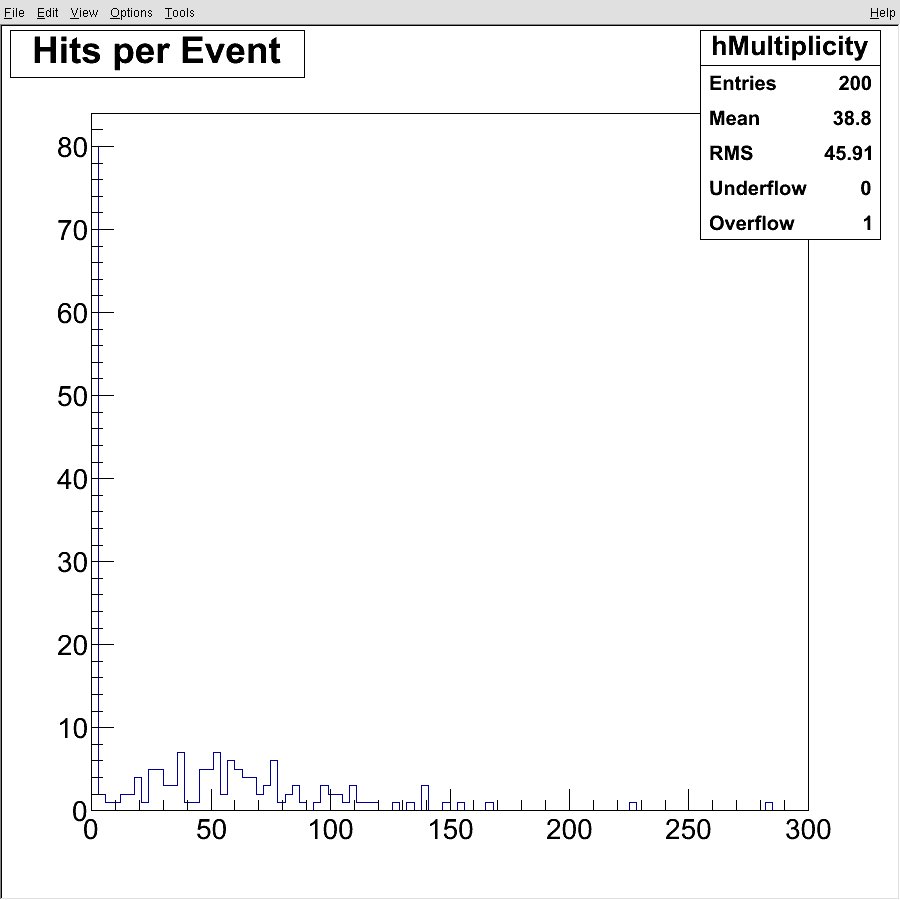
|
|
|
| Security, Privacy, Legal |
|