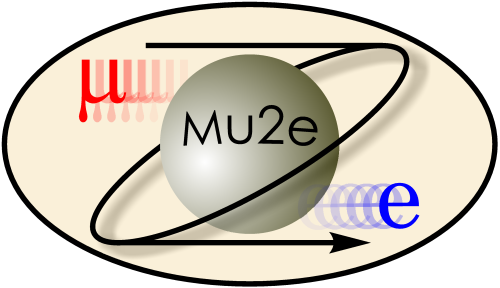
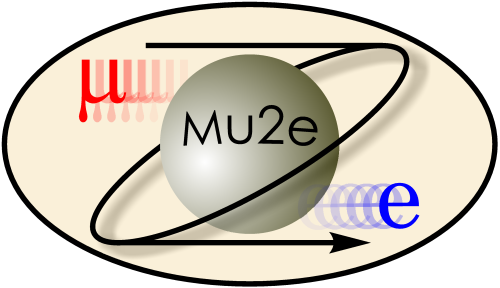
|
Logging In To Fermilab Nodes
|
|
| |
| Working groups |
| Blessed plots and figures |
| Approving new results and publications |
| Approval web pages - new results |
| Approval web pages - new publications |
| Mu2e Acronyn Dictionary |
| Fermilab Meeting Rooms |
| Fermilab Service Desk |
| ReadyTalk : Home |
| ReadyTalk : Help |
| ReadyTalk : Toll Free Numbers |
Fermilab maintains several machines for interactive login by Mu2e members. The full suite of Mu2e software and development tools is deployed on these machines. Mu2e members may compile, link and run Mu2e code on these machines and they may also submit grid jobs. This web page describes how to log in to these machines.
The interactive login nodes come in two groups:
For additional details of Fermilab supported computing resources that
are available to Mu2e, see the web page about
CPU, Disk and Tape available at Fermilab.
You can only log in to the above nodes if you have a
Fermilab
computer account. The only permitted access method is kerberized ssh.
From a Unix or Mac system you need to issue the following commands to
log into one of the Fermilab interactive machines:
The -f argument to kinit requests a forwardable kerberos ticket; this means
that when you are logged in to your target machine you can request services
that ask for kerberos authentication. Otherwise you just have permission to
get into the machine, not to get further authorization once there. The -AK
argument to ssh requests ssh to forward your forwardable ticket. The X
argument might or might not be necessary: see the next section.
If your username on your desktop/laptop is he same as your kerberos principal,
you may omit the "-l your_kerberos_principal".
You may need to download and install the current krb5.conf and consult the authentication page,
this Mac kerberos article,
the Mac at Fermilab page,
and the web page with
suggestions on how to resolve ssh problems.
9/2015 - Users switching from OSX 10.9.5 to OSX 10.10.5 have noticed that
their ticket lifetime defaults to 10h instead of the 26h that is standard
at the lab. The solution is to update krb5.conf. At this time, this official source was not up-to-date,
so the working conf file had to be downloaded directly from
the authentication expert, Frank Nagy.
1/2017: Problems logging into lab Linux machines from Sierra: the lab's offical answer
Mac OS X users can acquire the X.Org X Window System disk image at xquartz.org .
If you use Scientific Linux Fermi (SLF) it is normally configured so that
when you use ssh on your laptop to log in to a remote node ( like detsim or
one of the GPCF nodes), software running on that remote node is permitted
to open a new window on your laptop display. If this does not work, add
the -X or -Y options to your ssh command:
Logging in from Linux or Macs
> kinit -l 6d -f
> ssh -AKX -l your_kerberos_principal mu2egpvm01.fnal.gov
Allowing remote nodes to Open a Window on your Linux or Mac Laptop or Desktop
> ssh -X -AK -l your_kerberos_principal detsim.fnal.gov
On some very old versions of MAC OS you must run ssh from within an XTerm.
If you run it from within a Terminal it will not be possible to have windows
from the remote machine appear on your display.
kerberos ticket lifetimes on a Mac
As a linux system, a Mac may have keberos installed.
You will probably need to download a custom.
Some users have found that this default configuration
http://computing.fnal.gov/authentication/krb5conf
ssh on Very Old MACs
wThere were some issues related to older MACs running MAC OS X with a version
earlier than Leopard. Since Snow Leopard all of these issues are resolved.
Follow this link to find
an explanation of how to access Fermilab machines using
Macs running OS X Panther or earlier.
Fermilab does not officially support logging in to one of the Mu2e interative nodes from a PC. We are trying to change this. Your options are:
|
|
|
| Security, Privacy, Legal |
|