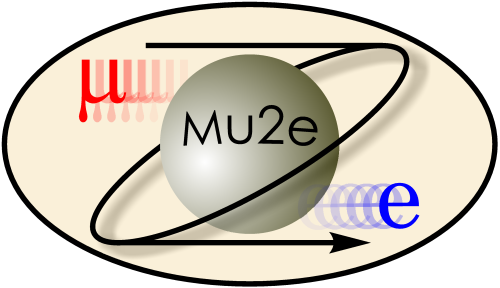
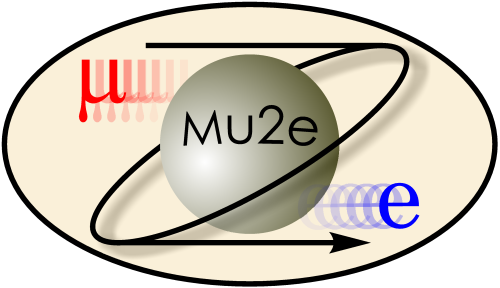
|
Installing the Mu2e Tool Chain
|
|
| |
| Working groups |
| Blessed plots and figures |
| Approving new results and publications |
| Approval web pages - new results |
| Approval web pages - new publications |
| Mu2e Acronyn Dictionary |
| Fermilab Meeting Rooms |
| Fermilab Service Desk |
| ReadyTalk : Home |
| ReadyTalk : Help |
| ReadyTalk : Toll Free Numbers |
This page explains how to install prebuilt binary versions of the software tool chain needed to build and run Mu2e Offline at a remote site; here a "remote site" means any computer that does not mount one of:
Any remote site can mount the cvmfs partition over the network and we recommend that you do that rather than using the procedures described here. For policy reasons that may not always be possible, which is why these prodcedures exist. If you choose to use cvmfs, you can size your local cache so that everything you normally use will sit in the cache. Therefore you pay network latency only on the first use of any new ups product; on subsequent uses the products are cached locally. Therefore it is possible to work on your laptop even when it is not connected to a network.
These instructions explain what you must install in order to run the Mu2e introductory examples. If you wish to do other work, you may also need to download the appropriate event-data input files and appropriate run-time configuration files.
Should you need/wish to build the tool chain from source, you can follow the instructions for building the tool chain from source.
Table of Contents
The difference between the last two options is where you put the version number of the requested version of art. In the script for v1_12_02 and earlier a new download script is created for each new release and the version number is embedded into the screipt name. In the script for v1_12_04 and script does not change from version to version and the version number is supplied as an argument to the script.
Version v1_12_03 was an integration release will not be distributed.
The tool chain needed to run Mu2e Offline at a remote site includes the following parts:
The above files may be owned by any user, provided they are readable, and, if appropriate, executable, by Mu2e users at your site. However we do suggest that you create a separate account for installing these files; this way you cannot accidentally delete them when logged in to your own account; if you decide to use a separate account, there are no restrictions on the name of the account but it should be in the same group as regular Mu2e users and the files should be group readable and, if appropriate, group executable. In summary, using a separate account to own the tool chain is not necessary but it is a recommended saftey practice.
The table below lists the operating systems for which the art team provides binary distributions. The binary distributions are built for 64 bit hardware but not for 32 bit hardware.
| OS Version | Marketing Name | art Mnemonic | ||
|---|---|---|---|---|
| Scientific Linix Fermi, Version 5 | sfl5 | |||
| Scientific Linix Fermi, Version 6 | sfl6 | |||
| Scientific Linix CERN, Version 5 and 6 | (see note below) | |||
| Scientific Linix, Version 5 and 6 | (see note below) | |||
| Ubuntu14.04 | u14 | |||
| Ubuntu16 | not yet available - contact the art team | |||
| Mac OSX 10.10 | Yosemite | d14 | ||
| Mac OSX 10.11 | El Kaptian | *** not yet supported *** | ||
| Mac OSX 10.12 | Sierra | *** not yet supported *** | ||
| Support Discontinued: | ||||
| Mac OSX 10.8 | Mountain Lion | d12 *** not supported for new releases *** | ||
| Mac OSX 10.9 | Mavericks | d13 *** not supported for new releases *** |
For the MAC OSX versions, the letter "d" in the mnemonic names "d12" and "d13" refers to "Darwin", which is Apple's name for OSX. The d12 version is known to work when run on a few specific earlier releases of Mac OS, specifically, Snow Leopard (OSX 10.8) and Lion (OSX 11).
Starting with OSX 10.11, El Kapitan, Apple made some security changes referred to as SIP; this also affects OSX 10.12, Sierra. A lot of our software will not work on machines that have SIP enabled; more information is available on the Mu2e page about SIP on MAC OS El Kapitan and above.
Officially the art team does not support Scientific Linux CERN (SLC) or plain Scientific Linux (SL) but several users have reported that installing the SLF binaries on SLC or SL machines "just works". This is not surprising since the differences among these OS versions involve only authentication. Some users have reported success using SLF binaries on other Redhat based linux versions, such as Fedora.
The art team supports Ubuntu14.04 and will soon support Ubuntu16; they plan to discontinue support for Ubuntu14.04 soon after Ubuntu16 support is available; there will likely be one release of art with support for both versions of Unbuntu.
If you wish to use the Mu2e Offline on a platform not discussed above, you will need to build the tool chain from source.
If you have a large computing resource that runs an OS not listed above, you can ask the art team to provide a binary distribution for that platform. For this to happen you will need to give them access to an appropriate machine on which they can build the software. The art team is only likely to agree to this if you are bringing a signficant computing resource to the table.
Before you run the installation tools you need to decide where to install the software and you need to learn some information about the platform on which you are doing the installation.
export MU2E_TOP=/absolute/path/to/your/local/mu2e/top_level/directory
export ART_VERSION=v1_17_07Consult Offline/setup.sh to learn which version of art you need to download; you can also consult the Mu2e software team.
export ART_OPTIONS=s30-e9See the table below to learn which ART_OPTIONS are required/allowed for which ART_VERSION.
export BTRK_VERSION=v1_01_01
The art team maintains a page that describes the art options. The two options shown in the above example are e9 and s30; each of the numbered e options chooses a compiler version plus compiler flags. The numbered s options are used by products that depend on an art version (for example ifdh_art), not by art itself; the s option is a mnemonic for which vesion of art it depends on.
The table below gives the correct values of ART_VERSION, ART_OPTIONS and BTRK_VERSION for all versions of art that have been used by Mu2e, starting from art v1_12_04.
| ART_VERSION | ART_OPTIONS | BTRK_VERSION | ||
| v1_12_04 | s5-e6 | |||
| v1_13_01 | s7-e7 | |||
| v1_15_00 | s13-e7 | v1_00_08 | ||
| v1_17_02 | s20-e9 | v1_01_00 | ||
| v1_17_07 | s30-e9 | v1_01_01 | ||
| v2_04_00a | s42-e10 | v1_01_03 |
Mu2e has not used every version of art; normally we jump to the most recent version when it has a feature we need or when we have a lull in other computing work.
To pull products for a different version of art, use the following as a model but consult the table above for the appropriate values of version numbers and qualifiers.
cd ${MU2E_TOP}
mkdir artexternals mkdir DataFilesThe following instructions presume that you used exactly these subdirectory names and that you defined the environment variables described in Collecting Information.
mkdir tmp cd tmp curl -O http://scisoft.fnal.gov/scisoft/bundles/tools/pullProducts chmod u+x pullProductsIf curl is not available on your machine, wget may be:
wget http://scisoft.fnal.gov/scisoft/bundles/tools/pullProducts
./pullProducts ${MU2E_TOP}/artexternals slf6 mu-${ART_VERSION} ${ART_OPTIONS} prof
./pullProducts ${MU2E_TOP}/artexternals slf6 mu-${ART_VERSION} ${ART_OPTIONS} debug
The pull Products script is smart enough that it will only copy UPS products that are not already
present; for example the Geant4 data files
scp your_kerberos_principle@mu2egpvm01.fnal.gov:/grid/fermiapp/products/mu2e/Downloads/BTrk_${BTRK_VERSION}.tar.gz .
cd ../artexternals
tar xzf ../tmp/BTrk_${BTRK_VERSION}.tar.gz
cd .. /bin/rm -rf tmp
scp your_kerberos_principal@mu2egpvm01.fnal.gov:/grid/fermiapp/products/mu2e/setupmu2e-art.sh .Be careful, there is a second argument to scp, a dot, asking scp to copy the requested file into the current directory. Make the following edits to this file:
export ART_WORKBOOK_OUTPUT_BASE=/mu2e/data/users export ART_WORKBOOK_WORKING_BASE=/mu2e/app/users export ART_WORKBOOK_QUAL="s3:e5"
mkdir -p DataFiles/BFieldMaps scp -r your_kerberos_principle@mu2egpvm01.fnal.gov:/cvmfs/mu2e.opensciencegrid.org/DataFiles/BFieldMaps/GA05 DataFiles/BFieldMaps mkdir -p DataFiles/CRVConditions scp -r your_kerberos_principle@mu2egpvm01.fnal.gov:/cvmfs/mu2e.opensciencegrid.org/DataFiles/CRVConditions/v2_0 DataFiles/CRVConditions
scp -r mu2egpvm01.fnal.gov:/cvmfs/mu2e.opensciencegrid.org/DataFiles/mergedMuonStops DataFilesYou will also need to edit your fcl files to tell the event generators where to find the stopped muon files.
source ${MU2E_TOP}/setupmu2e-art.sh
|
|
|
| Security, Privacy, Legal |
|